Description
Product Description
- Color: White
- Material: ABS + PCÂ Â Â Â
- Voltage Range: 100-240V AC
- Rated Frequency: 50/60HZÂ Â Â Â
- Max Current: 10AÂ Â Â Â
- Wireless IEEE Standards: WiFi 2.4GHz b/g/n   Â
- Security Type: WEP64 / WEP128 / TKIP / CCMP(AES)Â Â Â Â
- Security Mechanism: WEP / WPA-PSK / WPA2-PSK Â
- Wireless Communication Range: 100m   Â
- Wireless Consuming: ≤0.3W   Â
- Humidity: ≤80%   Â
- Working Condition Temp: -10~45°C
Features
- Free Wi-Fi & App Control: No more wondering if you left your appliances on. You can monitor all of your connected devices and turn them on/off anywhere and anytime through the free app on your smartphones or tablets of both Android or iOS (Android 4.4 or higher and IOS 8.0 or higher ).
- Timing scheduled & Energy Saving: The smart socket allows you to create schedules to automatically power on or off your home electronics even when you are away home for time and energy saving. It can support 20 groups timing set. Â
- Support 2.4G WIFI only with “eFamily Cloud” APP: Scan the QR code or enter “eFamily Cloud” in the app store of your cellphone to downlode the APP. Our plug can only support 2.4G WIFI, not support 5G WIFI. If your router is BT Hub, please turn off the “Smart Set Up” and “Parental Controls” before you connect our plug to WIFI. Â
- Support Amazon Alexa and Google Home: Work with Amazon Alexa and Google give you hands-free voice control over your devices. Pair “eFamilyCloud” with Amazon Alexa or a Google Home device to turn your lights, your appliances, or an entire room on or off with just the power of your voice. Â
- All-around customer service & other notes: We offer 24/7 all-around customer service. In addition, 15-month after-selling service is available, if you have any other need or any other feedback for our product, please do let us know. Our plug is with CE and ROHS certification. For safty, please do not connect this plug with any household electronic appliances over 2000W.
Wi-Fi Socket Operation Guide:
ã€1】Download “eFamilyCloud” App
ã€2】Account Register       Â
â‘ Open the App “eFamilyCloud”, click “Register”, and select your country code, if you use phone number, please click next step, and you will received a verification code. If you use email, please click next step and create a password.       Â
â‘¡Enter the text verification code or create a password if you use email register.
ã€3】Reset Method: Power on device, then power off after 10s and then power on, hold the reset button for 5 seconds until indicator light is quickly flashing.       Â
ã€4】Add New Devices       Â
â‘ Use your registered phone number (without country code) or email to log in the App.
â‘¡Click”+” on the home page.        Â
â‘¢Select your Wi-Fi and enter the correct Wi-Fi password.
â‘£Click done after device connected.
How to connect the plug with your 2.4 G Wi-Fi :
Broadly, you need to download the Efamilycloud app to your phone/tablet first. Create an account with eFamilycloud, and remember the user name and password. Add your 2.4G wifi network name and password to the app. Plug in the device. Power it up. Add the device in the app. The app searches for the plug, so now hold down the button on the plug until the blue light flashes fast. Note it flashes slowly at first – keep the button held until it flashes fast and then release.
How to work with Amazon Alexa:
Step 1. Connect the Smart Plug to the “eFamilyCloud”APP and register the APP account. Name the smart plug.
Step 2. Open your Alexa APP, go to “Skill”. Search for the”eFamilycloud”in the search bar. Â
Step 3. Bind the APP account (use the account and password of “eFamilyClound”), follow the prompts. Â
Step 4. Click “Discover devices”to find Smart Plug on Alexa APP. Then voice control is available . Â
Note:
- Press the button about five seconds on the Smart Socket if you want to reset it.
- The smart plug wifi name and password setting only support alphanumeric characters or underscores.
- Please check that your phone is connected to 2.4GHz wifi before connecting your phone to your wifi router. If your wifi router is Dual-band router, please select the 2.4Ghz network on phone to add it.  Â
DO not work with BT home hub?   Â
- 1. We need to go to the routing settings page > then turn off ‘Smart Set Up’ and ‘parental controls’.   Â
- 2.Set the network to 2.4ghz and set “Security Type” to “W”
Box Content
- 1 x Wireless WiFi UK Plug Power Switch Socket
- 1 x User Manual

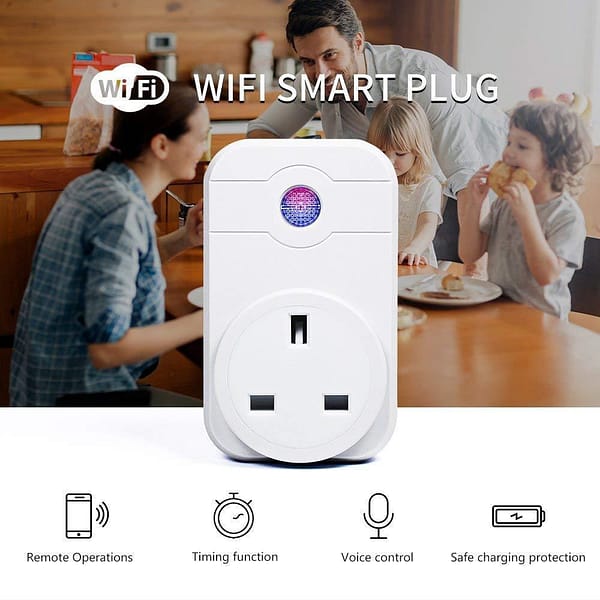
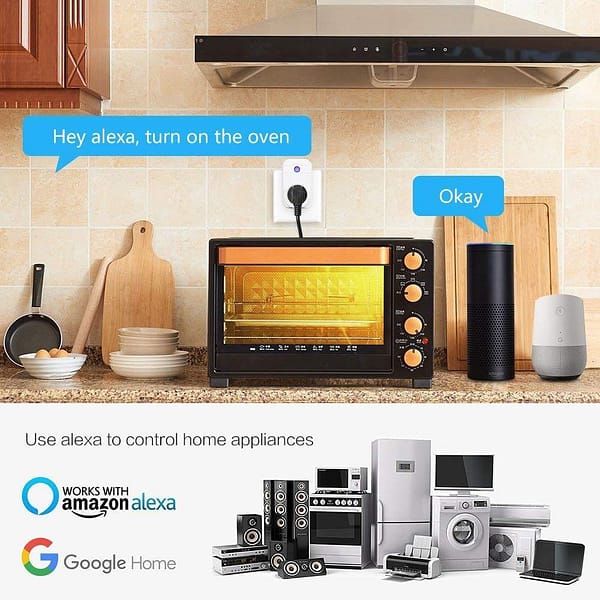
























Reviews
There are no reviews yet.